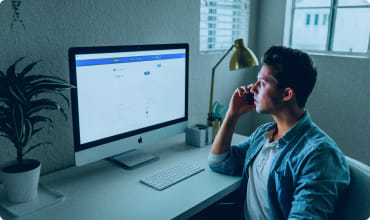Step-by-Step Guide: Setting Up Your First Form with FormSubmit

Step-by-Step Guide: Setting Up Your First Form with FormSubmit
If you’re looking for a simple, cost-effective way to handle form submissions without needing backend infrastructure, FormSubmit is an ideal solution. This step-by-step guide will show you how to get your first form up and running using FormSubmit.
Why Use FormSubmit for Your Form Submissions?
FormSubmit makes it easy to handle form submissions without any server-side configuration. Whether you need a contact form, feedback form, or event registration, FormSubmit manages your data securely, saving you time and resources.
Step 1: Create an HTML Form
First, start by creating a basic HTML form. This form will include essential fields like name and email. Here’s a sample form structure:
<form action="https://app.formsubmit.site/your-form-endpoint" method="POST">
<label for="name">Name:</label>
<input type="text" id="name" name="name" required>
<label for="email">Email:</label>
<input type="email" id="email" name="email" required>
<button type="submit">Submit</button>
</form>Replace “https://app.formsubmit.site/your-form-endpoint” with the endpoint provided by FormSubmit. This unique URL allows FormSubmit to capture and process each submission.
Step 2: Get Your Unique FormSubmit Endpoint
To set up your form with FormSubmit, go to the FormSubmit website and register for a unique endpoint. This URL will be the action attribute in your HTML form, directing form submissions to FormSubmit’s backend.
Step 3: Configure Your Form for Additional Fields (Optional)
If you need more fields, such as phone numbers or message boxes, add them directly to your form. FormSubmit supports all standard HTML input types.
<form action="https://app.formsubmit.site/your-form-endpoint" method="POST">
<label for="name">Name:</label>
<input type="text" id="name" name="name" required>
<label for="email">Email:</label>
<input type="email" id="email" name="email" required>
<label for="message">Message:</label>
<textarea id="message" name="message" rows="4"></textarea>
<button type="submit">Submit</button>
</form>Step 4: Set Up Email Notifications
With FormSubmit, you can receive an email notification for every form submission. To enable this:
- Use the email address you want to receive notifications for as your registration email with FormSubmit.
- Enable notification settings in your FormSubmit dashboard, allowing you to stay informed of each submission without additional setup.
Step 5: Add Spam Protection
To avoid spam entries, FormSubmit includes built-in spam protection using Honeypot fields. This feature is enabled by default and helps filter out suspicious submissions. For additional security, consider adding reCAPTCHA to your form.
Step 6: Integrate with Other Tools (Optional)
FormSubmit supports integration with popular tools like Slack and Google Sheets. To connect these:
- Go to the Integrations section in your FormSubmit dashboard.
- Enable Slack or Google Sheets to streamline data collection and notifications.
These integrations make it easy to keep your data organized, whether for team notifications or tracking submissions in spreadsheets.
Step 7: Test Your Form
It’s essential to test your form to ensure everything works as expected. Fill out the form fields, submit a test entry, and check if:
- You receive an email notification.
- The data appears in your dashboard or connected integrations.
Troubleshooting Tips
If your form isn’t working as expected, try these troubleshooting steps:
Double-check the form action URL: Ensure you’ve entered the correct endpoint. Verify field names: Make sure the name attributes for form inputs are correct and consistent with your desired output. Review spam settings: If submissions are missing, they might be flagged as spam by the Honeypot filter. Best Practices for Using FormSubmit To get the most out of your FormSubmit setup, keep these best practices in mind:
- Limit Sensitive Information: Avoid collecting sensitive data, as not all form services offer end-to-end encryption.
- Use Validations: Implement HTML5 validation to ensure form completeness.
- Customize Confirmation Pages: Set up custom redirects to enhance user experience after form submission.
Getting Started with FormSubmit
Setting up your first form with FormSubmit takes only minutes. Whether you’re a small business owner, freelancer, or developer, FormSubmit provides a flexible, backend-free way to handle form submissions.
Try FormSubmit today to simplify your form setup and streamline your data collection!
Subscribe to Our Newsletter
Stay updated with our latest insights and updates
Ready to Build Amazing Forms?
Start using FormSubmit today and create beautiful, functional forms for your website in minutes. No sign-up required!